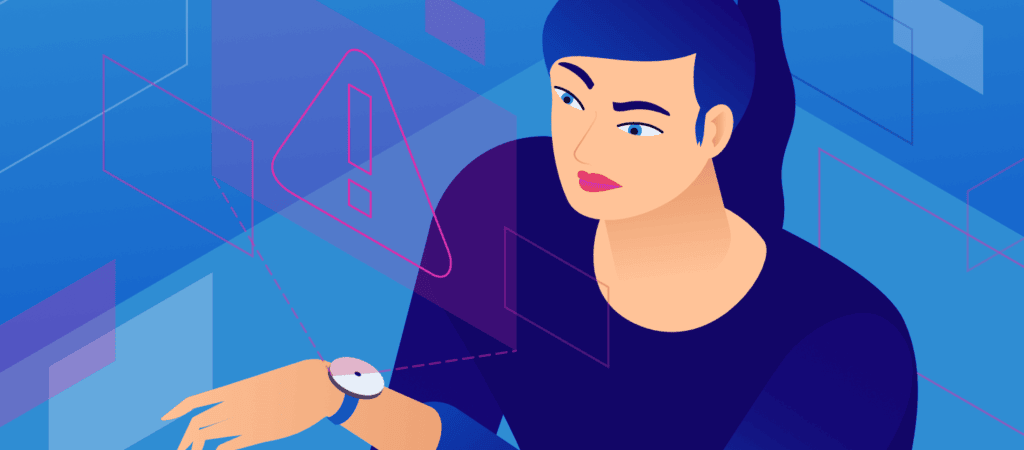
Have you ever copied data between Office apps and received the error “Your organization’s data can’t be pasted here”? It indicates that you are not permitted to duplicate the information to the programme you are attempting to copy.
Typically, the problem happens when your company has Microsoft Intune security restrictions on copying and pasting data. However, other factors that could contribute to it include:
1.Running an out-of-date app.
2.Duplicating more data than allowed.
3.Experiencing issues with the destination files.
You can try the fixes below if you’re experiencing a similar problem.
What Do You Infer By The “Your Organization’s Data Cannot Be
Pasted Here.”?
This is the error that appears if you are trying to move data from Outlook to another programme. You will most likely see this error if you copy something and then paste it into an illegal programme.
This is primarily due to Microsoft’s Intune Policy, which was created to limit unauthorized online data copying.
If you experience this problem on an Android smartphone, you can resolve it by long-tapping the area of the screen where you wish to replicate the data and then choose the “Paste” option.
You must be able to copy and paste your information. A popup message stating “Your data cannot be put here” may appear if you use Google Keyboard.
What are the possible reasons for the occurrence of this error?
You may experience the issue because the Microsoft Intune Policy Management forbids cutting from the Outlook app, copying, and pasting to unauthorized programmes on your smartphone.
The app where you want to insert the material won’t let you copy and paste because of the problem. Until the Intune setting that forbids copy and paste is changed to let copying and pasting on third-party applications, it won’t be copied.
You will need to change the policy to allow cut, copying, and pasting on some of the other apps on your device if you want Microsoft Intune to unblock copying and pasting on other programs on your smartphone or Windows computer or Mac.
Ways To Resolve The Error
Make sure Microsoft Intune isn’t blocking copy-pasting.
Administrators can set up a Microsoft Intune policy to restrict data from being sent outside of the firm to restrict employees from copying and pasting data between apps.
You’ll probably run into this problem when attempting to move the data if your company forbids copy-pasting. You must enable copy-pasting in your Intune policy to resolve this problem.
You can only configure the policy if you have administrator privileges to the Microsoft Intune dashboard; you’ll need to ask the administrator to do it for you.
Make sure the file can be edited.
Most Office apps open files downloaded from the internet or received via email in Protected View to avoid infecting your machine.
Enabling editing is required to exit the Protected View, and an editable file is required if you wish to copy data through one app and paste it into another.
Therefore, before copying data, ensure your file is not open in Protected View. If it isn’t editable, select Enable Editing, paste the information, and you won’t have any problems.
Examine for file-specific issues.
Assuming the file can be edited, ensure more than the issue isn’t impacting one file. You can rule out this option by opening a new document and putting the copied information there instead.
If it can be successfully pasted, the problem most likely stems from a particular file.
To avoid this, you can copy the organization data and move the contents from the old file to a new file you have made. If the problem continues with the freshly created files, move on to the following repair.
Make sure you didn’t paste the data into a blank file.
If you get an error after pasting the data into an empty file, you might have to fill out the document first before pasting the data. Even though it’s less likely, this solution might assist you in solving the issue.
To replicate the copied data, launch the document you want to put the data into, add any text to it, save it, and then open it again. Continue to the next fix if the same error occurs while pasting information into a completed document.
Verify that you are allowed to copy and paste the data.
Thanks to Microsoft Intune, administrators can control which data users are entitled to in addition to how they can view and utilize it. Therefore, confirm that you are authorized to copy and paste the data you are having trouble with.
You can ask a coworker who belongs to the same user group and shares your level of access to copy the data for you.
Consult your administrator about why you find it difficult to copy the data, and he will help you if he can copy and paste the data, although you cannot.
Refrain from pasting the data in Exempt App.
Ensure your organization has permitted you to use the app if you’re experiencing this problem when transferring data to an app for the first time. The issue is that only administrators may check that.
To ensure no app is chosen next to Select apps to exempt, ask your administrator to navigate to Client apps > App protection rules > the policy you wish to amend > Data Transfer first.
However, proceed to the next repair if the app is not listed as exempt in the Intune admin area and you have previously copied the text.
The Bottom Line
Now, if you have this error message in the future, you can quickly fix the issue. If you encounter a problem, you must quickly fix it, save the file, and then delete it. Reopen it after that, and then paste your data inside.
While holding down the portion of the screen, select “Paste.” The paste menu will appear as a result. If the issue continues, speak with your computer system administrator.


