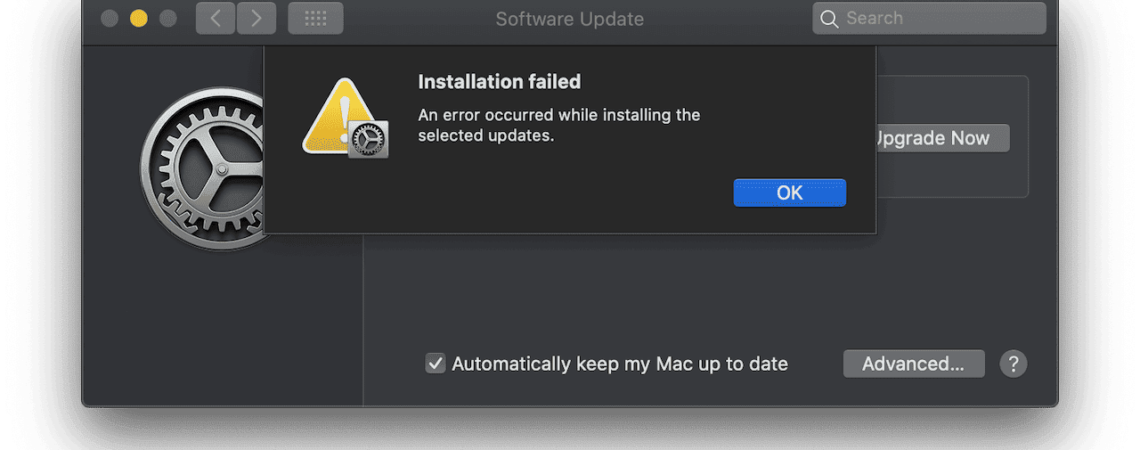
Updating our computers is essential for the best security and performance. But occasionally, things don’t go as planned, and we get confused and start looking for answers when errors like “An Error Occurred While Installing the Selected Updates” appear.
When installation issues occur, it’s crucial to remain calm. This problem frequently arises for several reasons, but happily, there are fixes for these as well.
To help you resolve the error problem and easily update your computer, we will examine several troubleshooting techniques in this post.
What are the Possible Causes Behind this Error?
Insufficient Disk Space
Low free disc space is one of the most frequent causes of this issue. Low system storage can make it difficult for updates to be installed correctly. You should clear up disc space by deleting pointless files and programs to fix this.
Network Issues
Network problems can also lead to this error. If your internet connection is unstable or you’re experiencing slow speeds, Windows may struggle to download and install updates.
Ensure you have a stable network connection before attempting updates.
Windows Update Service Problems
Issues with the Windows Update service itself can be a significant factor. Restarting the service can sometimes resolve the problem. Use the ‘Services’ application to stop and start the ‘Windows Update’ service.
Third-Party Software Interference
Third-party software, especially security apps, might occasionally impede the updating process. See if the problem is fixed by temporarily disabling or removing such applications.
Affected transient Files on an OS
Relics from a previous attempt to download the operating system that has been damaged or deformed could make it challenging to install the Big Sur or a more recent version of macOS.
In this case, you must start by deleting the cache folder before trying to update again.
5 Troubleshooting Ways
Verify the internet connection
A software update cannot be installed if network-related problems such as DNS conflicts, dropped internet, etc. For this reason, you need to make sure that your internet connection is operating properly by following the guidelines provided below.
- Conduct a haphazard Google search to ensure your Mac is still online.
- Restart both your Mac and your router.
- Change to a different network.
- If content loads slowly on your WiFi, switch to an Ethernet connection.
- Consider utilising Google’s DNS address 8.8.8.8 if using a custom DNS.
Setup in Safe Mode for Mac
Another best practice to resolve the installation error is to install macOS in safe mode. You can launch the installer and boot into Mac safe mode in this way:
Step 1: Use safe boot mode to restart your Mac. Restarting is required, as is pressing and holding the Shift key rapidly until the login prompt appears.
Step 2: You must launch “First Aid” after selecting “Applications”> “Utilities”> “Disc Utility” to identify and fix issues.
Step 3: You need to launch the “Install Mac OS Catalina” installer from “Applications”> even if it’s still in Safe Boot mode.
Examine your storage capacity
It is also known that such an error could be caused by insufficient free space. Use macOS Ventura as an illustration. Although the installation package weighs in at 12.15 GB, installing it on your Mac will require more space.
At least 35GB of free space are required for macOS Ventura upgrades from macOS Sierra or later. However, it needs up to 44GB of free storage if you’re updating from a version lower than macOS Sierra.
Use First Aid to Fix your Mac
Your internal and external discs can be checked and repaired for disc problems using Disc Utility’s First Aid tool.
Since these problems might be the root of the fault during the update installation process, you can utilise First Aid in macOS Recovery Mode to run a scan on your startup disc. If it detects problems, you must resolve them before continuing with the update.
Clear the Software Distribution Folder
The Software Distribution folder is where Windows stores update files. Sometimes, this folder can become corrupted, leading to update errors. To get around this, take these actions:
- Utilise Windows + R to initiate the Run dialogue box.
- Enter “services. msc” after typing it.
- Find the “Windows Update” service, give it a right-click, then choose “Stop.”
- Open C:\Windows\SoftwareDistribution, and remove everything from this folder.
- “Windows Update” should be restarted.
- Reinstall the updates if you can.
FAQs
When it states that an error occurred during the installation of the selected updates, what does that mean?
The “An error occurred while installing the selected updates” problem may arise if you have a bad internet connection while downloading the updates. Try resetting your router or using a different Internet connection if this is the case.
Are these techniques compatible with every operating system?
This article’s solutions are mainly relevant to Windows-based operating systems. Different protocols may be used by other techniques to handle update problems.
How can I determine whether or not my internet connection is dependable enough for updates?
You can do speed tests, streaming videos, or website browsing to see how stable your internet connection is. Your connection is probably stable if these operations go without a hitch.
Is it wise for me to leave my antivirus program disabled?
No, it’s not a good idea to turn off your antivirus program for a long time. When updates are installed, only turn it off briefly. After the updates are finished, turn it back on.
What if the error persists after trying these solutions?
If the error persists, it’s recommended to contact your system’s customer support or a professional technician for further assistance.
Conclusion
Although dealing with update issues might be annoying, you can quickly fix them using the proper approach. You should be able to resolve the error problem and maintain the stability of your system by implementing these aforementioned techniques.


