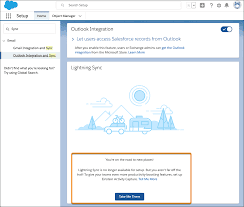
Inbox and Lightning Sync is the new and improved versions of Salesforce which are revolutionizing how business is done.
In this article, you will learn why it’s so important to get on board with these amazing new systems and what it takes to make the switch. Why Companies Are Moving to Inbox/Lightning Sync
Time is money. It doesn’t matter what your business does, whoever you do it for, or how large or small you are; time is crucial in every business.
What can a company accomplish if it saves time and gets more done? That’s the essential question that is being asked by companies making the switch to Inbox and Lightning Sync.
What is Salesforce Inbox?
Salesforce Inbox is a module that is designed specifically to allow sales reps and customer service agents to stay organized and on top of their interactions with customers, prospects, and partners.
It is offered as a standalone app or as a dynamic sidebar in the Salesforce platform.
Additionally, it can be integrated with Outlook or Gmail so that you never have to switch back and forth between apps.
Salesforce has just announced Lightning Sync, which allows users to sync up any changes made from Salesforce to other applications like Microsoft Word and Office 365.
This will save time for those who rely heavily on these tools for their day-to-day work.
What’s New with Lightning Sync?
Lightning Sync is an application within Salesforce that connects Salesforce with a user’s external device.
For example, a person could sync their calendar from Outlook to Salesforce or sync their contacts from Outlook to Salesforce.
Lightning Sync automates the process of checking for changes in the external device and updates the corresponding object in Salesforce.
Lightning Sync can also be used with an iPhone, iPad, or Android phone or tablet.
When connected, you will receive notifications from these devices (e.g. email) directly on your Salesforce page and you’ll be able to reply to them within Lightning Inbox.
What’s My Sync Status?
You can find your sync status in the Lightning Inbox. This is where you will also see all of the events that are synced for the week.
To clear an event, tap it and then tap on “Clear” to make it go away. What is my sync status?. You can find your sync status in the Lightning Inbox. This is where you will also see all of the events that are synced for the week.
How Do You Sync Your Data to the Cloud?
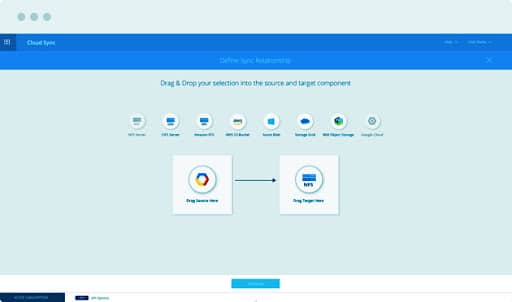
To sync your data to the cloud, you’ll need two things. First, there’s a Salesforce Inbox application that connects your Salesforce account with an Outlook or Gmail account.
Once it is installed on your computer, you can choose what data to sync and as often as you want to sync it. Second, there’s Lightning Sync which is a very similar process to Salesforce Inbox.
All you have to do is download the app from the App Store and enter your Salesforce credentials for access. Finally, you’ll be able to manually choose what data to sync and how often it will be synced.
Known Issues When Syncing
1. Ensure that the device is on the same wireless network as the computer
2. Turn off sync for a few minutes, then turn it back on and see if that fixes the issue.
3. If it is not possible to connect to the same network as your computer, turn off sync for a few minutes and then turn it back on. This will remove the local cache from the device, allowing an initial sync with just WiFi.
4. Try connecting your phone to a different wireless access point (this one might be too busy at the moment).
5. Unplug any other devices that are connected to your router/network. Especially other phones that are syncing
Conclusion
The Salesforce Inbox is a tool that integrates with your Gmail account and displays important emails. This can enable you to stay on top of any email notifications you receive.
You can also use Lightning Sync to integrate Gmail and Salesforce so that all of your messages are in one place. true You can use the Salesforce Inbox to stay on top of your emails.


