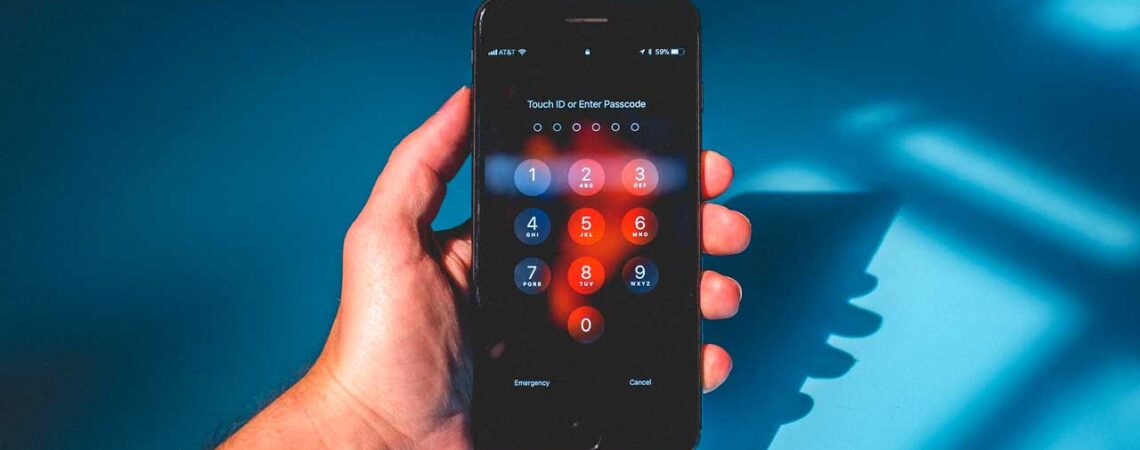
This inquiry arose in response to a popular TikTok movie explaining “how to unlock iPhone without a passcode or Face ID with a calculator.” We followed the instructions to find out if this was a genuine solution or just a scam.
The TikTok video instructs users to slide up or down on their locked iPhone screen, disable Bluetooth, Wi-Fi, and data, and then activate Aeroplane mode. It then requires you to unlock your gadget by opening your calculator, entering a decimal place, and pressing the IN and Rand buttons.
After testing it, we discovered that this strategy is really a scam or deceiving illusion. This is because, before you even reach the calculator application, the Face ID function of your locked iPhone will unlock the screen when you swipe up or down on it.
This is because the camera will instantly recognize your face. In the following section, We’ll review the actual methods for unlocking an iPhone without a passcode or Face ID.
Why You Are Unable to Use Passcode on Your iPhone?
- The passcode you are typing needs to be corrected.
- The touch feature on your iPhone is not functioning, and the screen is broken.
- Your passcode was reset by someone else.
- Your iPhone is not available or is disabled.
- Someone else owns the phone.
6 Tried and Tested Ways to Unlock iPhone Without Passcode
Using iTunes
iTunes proves to be a saviour in situations like these. By connecting your device to a trusted computer and utilizing the “Restore” feature, you can unlock your iPhone. However, this method might lead to data loss.
- Set up iTunes on your computer or Mac.
- Unplug the phone and turn it off if the phone is linked to the computer.
- Pressing the appropriate button and connecting the phone to the computer will enter the phone into recovery mode. Use the side button on iPhone 8 and later models, the volume down button on
- iPhone devices, and the home button on older versions.
- Holding down the button will cause recovery mode to appear.
- When you can restore or upgrade, locate the iPhone in iTunes and choose “restore.”
- After the download is complete, the phone will restart and shut off. After it’s finished, please turn off the computer, configure it, and use your phone like before.
Using iCloud
The “Find My” feature in iCloud can be used to erase the iPhone if Find My iPhone remotely is turned on and synchronized with the cloud. But doing so requires having a previous iCloud backup.
This is what you should do:
- Visit the iCloud website, then sign in with your Apple credentials.
- Select “Find Devices.”
- Your Apple ID-synced devices will all be shown on the screen.
- Click “Erase iPhone” after selecting the iPhone that is locked.
- Your device’s settings, accounts, and passwords will be deleted.
Using Recovery Mode
Entering recovery mode allows restoration using iTunes, granting access to your device without the passcode. Nonetheless, this process also wipes out data if previously backed up.
Using Finder
- Finder can unlock an iPhone by Mac users without iTunes who are running Catalina or later operating systems.
- Connect your iPhone to your Mac and launch Finder using a USB connection.
- Start the recovery mode on your iPhone: Press and swiftly release the volume up and down buttons in the correct order for iPhone models X and later. Next, hold down the side button until the screen displaying recovery mode appears.
- Press “Restore” when a pop-up window containing update and restore options appears.
- When you click “I agree,” Finder will download the most recent iOS firmware.
- Await the restoration of your iPhone.
Using Camera
The ways to unlock an iPhone without a passcode using a camera are as follows:
- If your iPhone is locked, swipe down the screen to access the “Control Centre” and turn off Bluetooth, Wi-Fi, and mobile data.
- To activate Aeroplane Mode, turn it on now and click the camera icon.
- After your iPhone launches the camera, rotate it sideways.
- If Apple still needs to resolve this bug, your smartphone will unlock itself in minutes.
- Navigate to “Settings” and modify the passcode.
Using Find My App
Here’s how to use Find My App to unlock your iPhone without a passcode or Face ID.
- Open Find My on an alternate iPhone device to get started.
- Enter your Apple ID and password to log in. All you have to do is enter your Apple account login information and select Sign in.
- You can now see every device connected to the same account on the map.
- Then, to pick up your locked device, tap on it.
- Now, from the actions menu, choose Erase iPhone. Your locked device’s data will be deleted.
- Your iPhone must be set up once it has been deleted. Select Restore from iCloud Backup to restore the backup and input your iCloud login information.
- At last, the passcode on your iPhone has been unlocked.
The Bottom Line
The subject of how to unlock an iPhone without a passcode or Face ID using a calculator has been addressed in this article. We’ve covered that you can’t use a calculator to unlock your iPhone because you must open the lock screen to use that app.
Using iTunes/Finder, Erase iPhone feature, iCloud, and Find My App are legitimate methods to unlock your phone without a passcode or Face ID. If in doubt, seeking professional assistance is always a prudent choice.
F.A.Q.’s
Can these methods guarantee data preservation?
While some methods, like iCloud restoration, preserve data, others might lead to data loss, so ensure backups are current.
What should I do if I cannot use iTunes or iCloud?
In certain situations, getting in touch with Apple Support or going to a licenced service provider is advised.
Will using third-party software void my iPhone’s warranty?
It’s possible. Using unauthorized software might violate warranty terms, so proceed cautiously.
Are there risks associated with using these methods?
Potential risks include data loss or security vulnerabilities, particularly with unverified software.
How can I prevent forgetting my passcode in the future?
Regularly updating and using memorable passcodes or enabling biometric authentication can help avoid forgetting passcodes.


