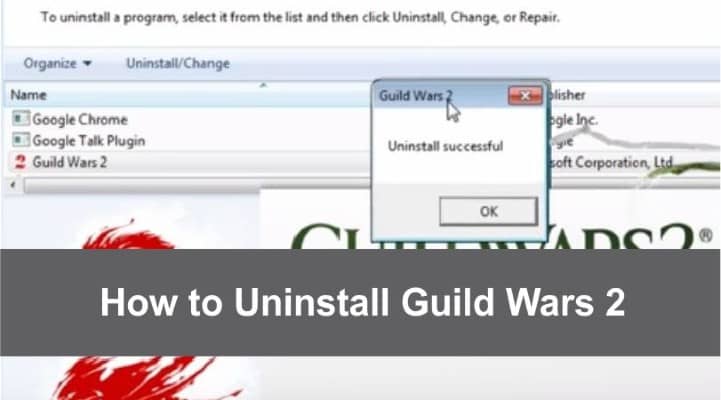
We all know how easy it is to install a game. It’s usually just a few clicks, and voila, you’re ready to play! But what about uninstalling one? With the massive popularity of Guild Wars 2 – not only in North America but worldwide.
Many people have been trying to uninstall this game from their PC. Some have had difficulty finding how, so we’ve put together this blog post detailing how you can do it quickly and painlessly.
If you’ve been thinking about how to uninstall Guild Wars 2 and want to find out how easy, painless, and fast it is, then this blog post is for you. We’ll go over how to remove the game from your computer and delete any files that may be related.
Sometimes, uninstalling and reinstalling the game can fix problems that an update or another program may have caused.
Removing the game from your computer will not change or delete anything on this account. If you need changes done to your ArenaNet account, please log in to the Account Management page and make changes or contact the ArenaNet support team for assistance.
Uninstalling Guild Wars 2 For windows
- Log into your Windows and open the Control panel.
- Delete GW2
- To uninstall Guild Wars 2, find it in the list. Either double-click the entry or select it and then click Uninstall/Change at the top of the window to open up the uninstall windows.
- Click the “Uninstall Guild Wars 2” button in the window that pops up.
- After you see the “Uninstaller Successful” message, it is safe to close Control Panel.
More Information
- If you are having trouble uninstalling the game, take a moment to review this support article for help with any registry issues preventing you from installing or removing programs entirely.
Reinstalling Guild Wars 2
- Log in to your account on the game management page by entering in your login credentials.
- Navigate to your Game Content tab, where you can click on the game client of choice.
- Download Guild Wars 2 from the website. Choose a location for installation and install the game therein.
- Find the Gw2Setup.exe file; double-click it to start the installation process.
- To uninstall Guild Wars 2, click the red Install Guild Wars 2 button and choose an installation location. Once you do that, keep reading to find out what needs to be done next.
- Find the corresponding nation flag icon in the top right corner of the launcher to choose your language.
- Enter your account name and password in the Login fields (if any) and click Login, as shown in Figure 2.
- Once you have downloaded all of the important files, click on Play!
How to Uninstall for Mac
- Find and open the Mac Finder.
- Delete the folder Guild Wars 2
- To uninstall Guild Wars 2, you must drag the icon to the Trash or right-click and choose ‘Move to Trash.’
- The Trash can be emptied by right-clicking.
To remove any remaining library files, caches, and preferences:
- Find Mac in the “Finder” window.
- Navigate to the “Library” folder.
- If you need an easy way to uninstall GW2, Locate any Guild Wars 2 files or folders in the following directories:
-
- /Library/Application Support/
- /Library/Preferences
- /Library/Caches
- Remove the following files by clicking on them and dragging them to the Trash:
- Empty the Trash.
Newest Way To Uninstalling The Guild Wars 2
1) Quit the game by clicking on “Play” in the top left-hand corner of your screen. You might need to log back into your account if you haven’t already done so after a few hours (or days) of playtime.
2) Press “Settings” at the top right side corner of your screen and select “Uninstall.” The prompt will ask if you’re sure before proceeding.
– Click “Yes” to proceed with the uninstall.
Once you’ve clicked on Yes, the game will begin removing all Guild Wars files from your machine and deleting any leftover folders.
This process might take anywhere between 20 minutes and an hour, depending on how many updates there are that need to be removed before removing them from your computer completely.
When it’s finished, shut down or restart your PC if you prefer to do so rather than waiting for Windows XP/Vista or Mac OS X Tiger or Leopard (respectively) to boot up like normal upon a shutdown command.
You’ll know when it’s done because, for GW: WL to launch again, all of its files must be present in one location – which will be confirmed after this process is complete.
Why Guild Wars 2 Uninstall Download Failed – Steps To Fix
- Please verify that your internet connection is active.
- To get it working, add a command like -useoldloader on the exe.
- Since most breaches are discovered by end-users only, they may be freely downloaded and installed.
- Please remove all of my firewalls and antivirus software.
- If you’re unable to establish a connection, please contact support.
- I attempted to rerun Repair Data Archives, but it got stuck halfway and shut down. Try again to log in to GW2, and the download will restart without “Repairing Data Archives.”
Why Guild Wars 2 Game Client has Stopped Working – Steps To Verify and Repair
The data archive might be broken if you’re having difficulties running Guild Wars 2.
This can cause crashes, disconnections, and other problems that prevent you from playing correctly and must be addressed before the game functions correctly.
To check and repair your game archive, follow these steps:
- Open the file explorer and locate your gw2.exe file.
- Right-click the file and choose to Create Shortcut from the menu that appears.
- Rename your new Shortcut to Guild Wars 2 Repair.
- Choose Properties menu from the drop-down list, Right-click Guild Wars 2 Repair, and select Properties.
- Find the Target line and add -repair to the end. (Guild Wars 2 be installed in a folder called “gw2” on your PC.)
- Press OK.
Start by double-clicking the Guild Wars 2 Repair shortcut. Your game client will be automatically fixed as a result of this action. When your game is finished, it will launch.
NOTE: If you notice that the Guild Wars 2 Repair shortcut does not work, follow these steps to repair or verify your Guild Wars 2 archives:’
‘To repair or validate your Guild Wars 2 archive, double-click on the Gw2.exe file and wait for the verification and repair process to complete.’
How to Install Guild Wars 2 on Another Hard Drive
or
If you want to change guild wars 2, install the directory
Then Do These Steps
Start the download let it run for a while to generate the gw2.exe and gw2.dat files in the installation folder.
Take the installation folder, which is often in
C:\Program Files\Guild Wars 2
Copy the whole file to a safe place on your hard drive and then move it to the desired hard drive location.
D:\Program Files\Guild Wars 2\
You may also create a shortcut to start the launcher on your desktop and download the rest of gw2.dat straight to your D drive from the folder.
Common Problems Faced While Uninstalling Guild Wars 2
Numerous problems that might happen when playing the game or trying to launch it have been reported by many people. These defects have graphical bugs, frequent crashes, and connectivity problems. Depending on what’s happening on each PC, the reasons for these issues vary and are numerous.
While for some users, difficulties and errors are caused by software problems, in-game misconfigurations, driver complications, and damaged game files. While for others, the problems and errors are caused by the computer’s inability to satisfy the minimal requirements of the game.
Let’s look at some of the possible issues that users might face.
- Features and programs do not include a listing for Guild Wars 2. You lack the necessary access to remove Guild Wars 2.
- An executable file needed to finish this uninstallation could not be started.
- An error might have occurred, causing failed uninstallation of some of the files.
- Another process might use the file, which prevents Guild Wars 2 from being removed.
- Guild Wars 2 files can be discovered on the hard drive after uninstallation.
While Windows 10 offers a number of improvements to better the gameplay experience, gaming issues still exist, which is a sad fact. But if you have the appropriate information, you can fix these problems and start gaming.
Conclusion
If you’re still unsure how to use this, please feel free to contact us, and we’ll walk you through the steps.
Remember that if there are any remaining files from GW: WL on your computer or hard drive, they will need to be removed manually before contacting customer support.
Good luck!


