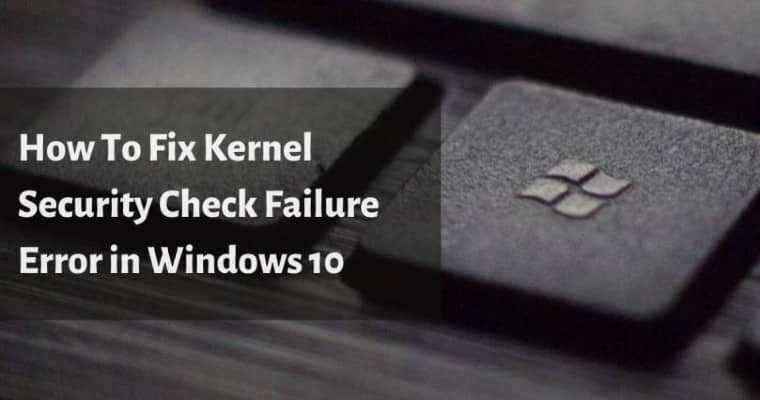
Windows 10 is the most secure Windows operating system to date, but as with all updates, some bugs need to be fixed. One of these bugs has been causing a Kernel Security Check Failure for users updating their computer from Windows 7 or 8.1. Also known as bug check, this system crash can occur on Windows 10.
It may not seem like much, but it can lead to other more severe problems. This is an issue we have seen in the past, and it usually doesn’t cause any significant problems for the user, except this time around, it seems to be much more persistent than before.
Below, I will discuss how you can fix your kernel security check failure error on Windows 10, so you can get back up and running. The Kernel Security Check Failure,
New Ways to Resolve Kernel Security Check Failure Windows 10
Restart The Computer
The first and the easiest thing on our list is restarting your computer and then trying again. Sometimes just rebooting the system will solve the problem! Try running System Restore or Startup Repair from Safe Mode with Command Prompt if that doesn’t work.
These tools might be able to repair any damage done by malware or other issues preventing Windows from starting up correctly.
Update Your BIOS
A BIOS reset will return all settings to default values which may resolve any issues related to Kernel Security Check Failure Windows. You’ll need to update your BIOS, which is an essential part of any PC’s hardware.
It stores information about the computer’s configuration and helps boot up your device. If this isn’t updated, there will be no way for Windows to run correctly on your machine. So if you’re experiencing this error message, follow these steps first before anything else.
Disable Secure Boot
You may have seen a Kernel Security Check Failure message when trying to boot your Windows 10 PC. This error is caused by Secure Boot not being enabled on the system. To fix this, please follow these steps:
1) Press and hold down the Shift key while clicking Restart from the Start menu or Shut Down from the Power Menu to open Advanced Startup Options.
2) Select Troubleshoot > Advanced options > UEFI Firmware Settings > Secure Boot Configuration and then disable it.
3) Save changes and restart your computer for changes to take effect.
4) If you cannot access Advanced Startup Options, try pressing F8 during startup until a menu appears with an option for Safe Mode (selecting this will allow you to disable secure boot).
Run A Virus Scan
If you have Kernel Security Check Failure Windows 10, it is essential to run a virus scan. This will help fix the issue and prevent future problems from occurring. It’s also essential to make sure your antivirus software is up-to-date.
Disable Any Overclocking Software or Hardware
Overclocking can cause your computer to run at a higher speed than the manufacturer intended. This can lead to Kernel Security Check Failure Windows 10 errors and other issues with your system. To fix this issue, disable any overclocking software or hardware that may be causing the problem.
Conclusion
The Kernel Security Check Failure error message pops up and interrupts your workflow. It’s not just an annoyance – it actually prevents you from using the computer at all! But don’t worry, the solutions discussed above will help fix this problem for good.
Follow these detailed instructions on how to get rid of this pesky error message once and for all. You’ll also learn about what causes these errors in the first place, so you can prevent them from happening again in the future.


