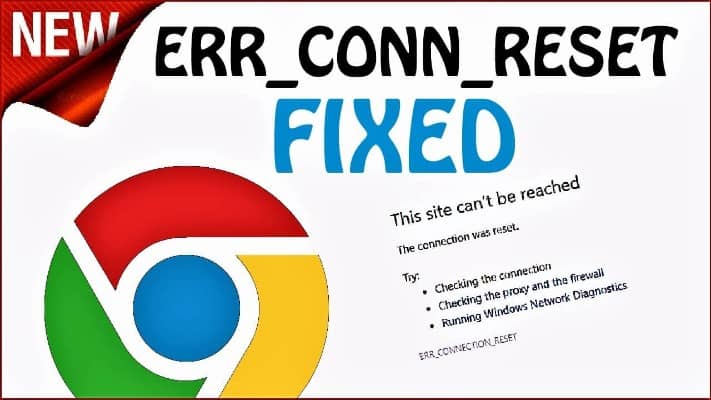
Imagine you are browsing the web, and suddenly you see a message that says “ERR_CONNECTION_RESET.” That means your browser is having trouble connecting to the website, but don’t worry! It’s not as bad as it sounds.
We know how frustrating it can be when something goes wrong with your internet connection, especially if you’re trying to do some work or research online.
But just because there’s an error doesn’t mean everything is lost!
With these easy steps, we’ll have your browser up and running again in no time at all! So let’s dive right into fixing those pesky ERR_CONNECTION_RESET errors once and for all.
How to fix the “ERR_CONNECTION_RESET” error?
Website and Browser System Check
Suppose you have recently updated your browser or system software and now experience problems using certain websites.
In that case, we suggest uninstalling and reinstalling these updates to resolve any conflicts they might have had with older versions of the same program.
Check the Proxy Settings
This is a common error that can be fixed by checking your proxy settings.
If you are using a proxy server, make sure it is configured correctly and try to connect again. You might also want to check if there are any connection problems with the proxy server itself.
Fixing this issue will allow you to browse the Internet without interruption or errors!
Clear the Browser Cache
You will need to clear both the HTTP and HTTPS caches for this fix to work. To do so, follow these steps below:
1) Open up Chrome
2) Click on 3 vertical dots in the top right corner of the screen
3) Go down to More Tools
4) Select Clear Browsing Data
5) In the Time Range section, select All Time
6) Check Cached Images & Files
7) Uncheck everything else
8 ) At the bottom, click the CLEAR DATA button
9 ) Close all windows
10) Restart the computer
If you are using a VPN to access the internet, you need to enable the requisite permissions. It is best that you use the best vpn for chrome to overcome such network and connectivity problems.
Delete Winsock Catalog Entries
If this problem continues to occur on your computer, we recommend deleting Winsock Catalog Entries as a solution.
Deleting these entries will fix the issue and allow you to browse online again without interruptions!
To delete Winsock Catalog Entries on Windows XP, follow these steps:
1) Click Start
2) Click Run
3) Type Regedit
4) Press Enter 5)
Go to HKEY_LOCAL_MACHINE\SYSTEM\CurrentControlSet\Services
6) Right-click Protocol
7) Select Delete
8) Close Registry Editor
9). Restart your computer
10). You should no longer receive the “ERR_CONNECTION_RESET” error message!
Restart the Router
You may have noticed that this has been happening more frequently lately.
It can be frustrating to see your internet connection reset every few minutes, but there are some steps you can take to fix it!
The first thing we recommend is restarting your router. This will often solve the problem right away and get you back online in no time!
If it doesn’t work, try checking for any new updates on your computer or phone.
Sometimes a software update might cause an issue with how well your devices connect to the Internet.
Changing your DNS Server
Do you have the “ERR_CONNECTION_RESET” error? There are a few reasons why this might be happening.
One of them is that your DNS server isn’t working properly, so it cannot resolve domain names into IP addresses.
This can happen if your ISP changes your DNS settings without telling you or if there’s an issue with their servers.
It can also occur when there are problems between Google Public DNS and your router or modem.
You should double-check that these devices are set up correctly for use with Google Public DNS. If they aren’t, then changing them could solve the problem right away!
Changing your DNS server will allow you to bypass any issues with Google Public DNS or Open DNS, causing this problem.
Resetting LAN Proxy settings.
- Have you tried resetting your LAN Proxy settings? This is a common fix for this issue. Here’s how to do it:
- Open up Settings on your iPhone by tapping the gear icon in the top right corner of your screen.
- Tap General and then tap Reset.
- Select Reset Network Settings from the list of options that appears below Reset All Settings and enter your passcode if prompted to do so.
You should now be able to connect to Wi-Fi without any problems!
Changing your MTU (Maximum Transmission Unit)
Another thing we recommend doing is checking your MTU settings on your router or modem.
If the number listed isn’t 1500, try changing it by following these steps for Windows 7, 8, 10, Vista, and XP users, respectively.
Once you have changed the setting, restart your computer/device and see if this has resolved the issue for you!
Disabling Anti-virus Protection and Firewall
Another way to fix the error is by disabling your anti-virus protection and firewall.
First, make sure to disable your anti-virus software before continuing with this fix.
Then, go into your Windows Firewall settings and click on “Turn Windows Firewall On or Off” in the window’s left pane. Uncheck both boxes under Private Network Settings so that it looks like this:
Workaround using a VPN
Are you receiving the “ERR_CONNECTION_RESET” error when trying to connect to your VPN?
You can fix this by using a VPN. A virtual private network (VPN) is an encrypted connection over the Internet from a device to a network.
It protects your data while it’s transmitted over public networks and keeps snoopers from seeing what you’re up to.
Nobody can tell which websites you visit or apps you use on any device that gets online via that VPN server when you use one. That means no more “ERR_CONNECTION_RESET” errors!
The Bottom Line
The 101 error is one of the most common errors that can occur when you’re using Google Chrome. It happens because your browser has lost its connection with the Internet.
If you’ve ever seen an ERR_CONNECTION_RESET message, then it means there was some interruption between your computer and the website or service that you were trying to access.
Fortunately, follow the aforementioned ways to resolve this issue so that it doesn’t happen again in future browsing sessions.


